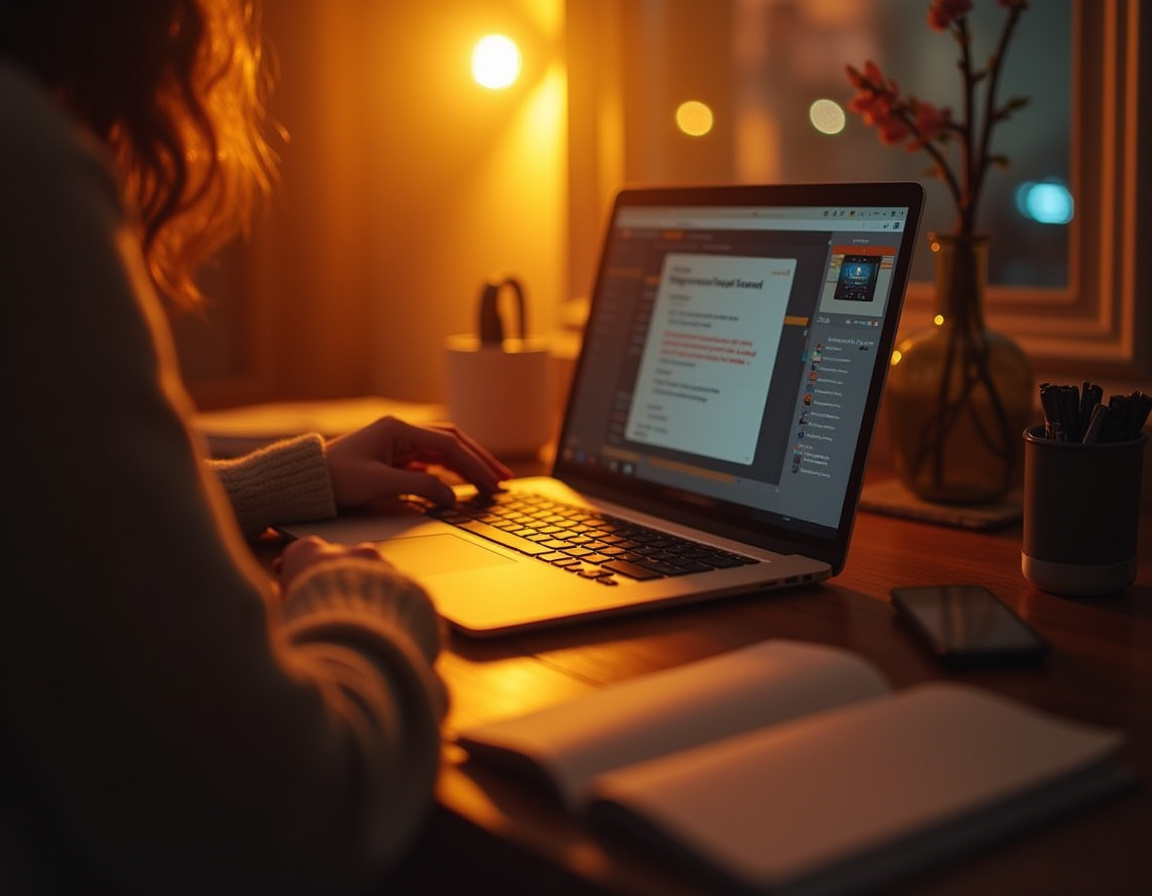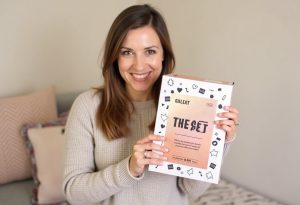How can you protect your home computer and stay safe online? Your computer often contains information that you don’t want to fall into the hands of cybercriminals. If you work remotely, this opens up even more security risks than when you work in an office. You need to know how to safeguard your computer and protect your security and safety as you browse online.
Install antivirus software
An unwanted program running on a computer is commonly called malware. This is a comprehensive term for any software that can cause damage, disrupt or gain unauthorized access to your computer. Installing antivirus software will protect your computer against viruses and malware. Pre installation antivirus on laptops is not nearly as good as the protection you can get from the best third party anti-virus software.
A Mac storage cleaner is another third-party tool that helps to clear the clutter on your device. This includes temporary files, cache, and system junk. The best Mac cleaner can also indirectly enhance security by removing unnecessary files and malware. This improves system performance and makes it less vulnerable to attacks. From the 2025 list of the best free Mac cleaners, you can choose a Mac optimizer that does an in-depth system scan to resolve errors and detect malware while safely clearing up.
“Does my computer have a virus?” If you’re asking this question you may want to know how to get rid of a virus on your computer. As mentioned above, deleting temporary files and clearing your cache can help if your computer has a virus.
Keep software up to date
For proper software protection, you need to keep all your software up to date. For example, your anti-virus software must be up to date if you want it to do a virus screen and deal with the latest threats. You also need to keep your computer operating system and applications up to date.
Most software allows you to activate automatic updates. Software updates often include patches for the latest security vulnerabilities that cybercriminals can exploit. In theory, you should be able to let the software do its work in the background. In practice, you should check every now and then to ensure that it’s running correctly.
Secure your network
When working remotely, your employer may require you to use a corporate Virtual Private Network (VPN). This makes your remote computer part of the corporate network and you have access to resources only available in the network. All your internet traffic will go through your employer’s servers.
If your employer doesn’t use a VPN you can use a third-party VPN to protect your work and personal information. Cybercriminals often target public Wi-Fi networks and intercept data. If you have to use public Wi-Fi your VPN can protect your data from potential threats. It encrypts your internet connection and masks your IP address which gives you anonymity online. It’s important to choose a reputable VPN service.
Use multi-factor authentication
Many financial, email, and social media accounts allow the use of stronger authentication methods. Multi-factor authentication adds an extra layer of security as you need to use at least two separate forms of identification to gain access. You may have to use a password and send a one-time code to your mobile device. This means that even if someone gains access to your password, they still can’t get into your account without that one-time code.
Think before you click
Phishing is a common method to get you to click on a link and compromise your personal information. You may receive an email with an enticing offer that could be a scam. An email could even come from a source you recognize.
For example, cybercriminals may send an email that appears to come from your bank. It may say that you urgently need to update your account details. Most genuine messages from financial institutions don’t send emails asking for financial details. Always be wary of unsolicited emails that ask for personal information.
- While checking email, you have to pay attention to where you click and what information you reveal. You should always type the URLs you trust directly into the address bar instead of clicking on a link in an email or message.
- For safe web browsing, you must be mindful of the websites you visit and avoid clicking indiscriminately on links. Don’t just click on popups or ads as they could lead to malicious sites.
- When shopping online, make sure you only enter your credit card number or other personal information after thoroughly checking out the website.
Watch what you post on social media
For social media safety, you need to control who has access to your information. Avoid posting sensitive information on social media, such as your financial details. Cybercriminals can use these details for identity theft and targeted attacks. You can use privacy settings to limit the visibility of your personal posts. Review your privacy settings often to make sure they are still relevant and if needed, update them without any wait.
Conclusion
The above advice will help to ensure that your computer stays safe and protects you from security threats while browsing online. You will pay attention to updates, use multi-factor authentication, and keep your network secure. You will be aware of different types of scams and be careful about what you click. This can prevent you from revealing sensitive professional or personal information.